Learn How to Play Virtual Piano Using Interactive Songs
When playing an online piano using a computer keyboard or mouse, users usually find it quite difficult to play complex polyphonic musical pieces with these interfaces, as they have not been specifically designed for such a task. To facilitate things a little bit, we try to address this issue in two possible ways. First, we provide multiple keyboard mapping options, so you can choose the one that better adapts to your needs and preferences. Second, we offer you the possibility to focus on the melody of a song while the accompaniment is automatically played back in a flexible way. Using this interactive method, you will only need to play one note at a time, making it really fun and easy to perform even the most complex classical pieces!
Select your song
The A23 virtual piano includes a list of interactive songs that can be accessed by pressing the SONGS mode button (A). Songs titles are displayed on the digital piano screen (C) and they can be selected using your computer's mouse.
These songs are also available from our website's Songs section, where you will find additional information about the author, optional PDF sheet music, lyrics, etc. In this section, simply click on the name of a songs to load it into the piano. The piece will then be ready to play.
Also, before you start practising a new song, it is generally helpful to listen to it first, so you can be familar with it. In order to playback a piece in full (accompaniment + melody) simply enable the AUTO (Auto Player) button (B) before you select the song.
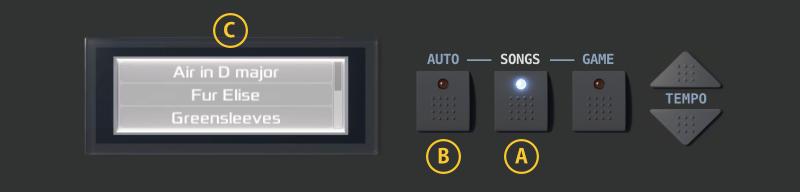
We are constantly curating new pieces for you to play, ranging from easy popular songs for beginners to complex masterpieces by classic composers for more advanced virtual pianists.
LED-guided melody
Playing virtual piano online has never been easier. We have implemented a LED-guided auto-accompaniment system in order to perform a song's melody using a simple color code.
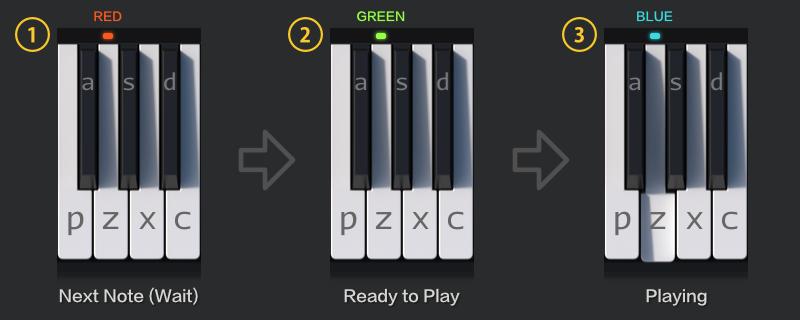
A red LED light over a piano key indicates the note you will need to play next (1), so you can get ready to press it. As soon as the LED turns green (2), you will be required to press the key promptly to keep up with the song's tempo. However, you can delay or anticipate this note as much as you want so as to produce an expressive rubato effect. The auto-accompaniment system will always stay on hold until you press the corresponding key. Finally, a blue LED light is displayed once the key has been played by the user (3).
Change the tempo of a song
Sometimes you might feel a particular song is playing a bit too fast or slow for you. This is especially true when practising a new piece, as you might require a slower tempo. Or, maybe you mastered that piece already and would love to show off your talent with a fast, lively tempo.
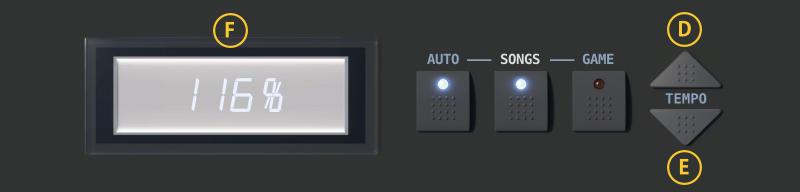
To increase (D) or decrease (E) the playback speed of any song press one of the dedicated TEMPO buttons. The resulting value will be displayed on the screen (F) as a percentage, where 100% is the original tempo. You can modify the tempo of a song as much as ± 30%. Just remember that the TEMPO buttons are disabled when GAME mode is on so the level of difficulty is the same for all competitors.